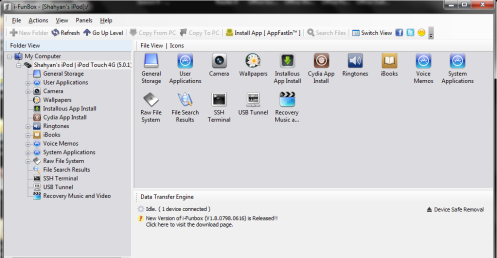Choosing Your Files Transfer (SFTP) Software
WinSCP Vs. iFunBox (Which SFTP Client Will Win?) [Vote in the comments!]
1. Before messing around with iDevice files, let’s discuss the best method of file transfer between your iDevice and computer.
Why WinSCP?:
* Connects to your device over WiFi – no need for a wired connection between your iDevice and computer.
* Changing file permissions is made easy.
* You can save the directories that you frequently visit to save time.
* Compatible with jail-broken iDevices as well as rooted Android phones.
Why not?:
* Requires SSH to be enabled on your iDevice/Android (which is only available after jail-breaking/rooting.) This reduces security of your files if the default password isn’t changed.
* Transfer speeds are slower than transfer speeds associated with a direct connection.
* Only available for Windows
* User interface takes some getting used to.
Before moving on to iFunBox I want to talk a bit about WinSCP. I personally favour this software. This may be because it was my first SFTP client, but more importantly I feel that its advantages outweigh its disadvantages. Looking at the pros and cons listed above, you may be thinking: “Well, it has the same number of positives as it does negatives, so that must mean it is just another average client.” However, after you enable SSH on your device, change the default password, and install WinSCP on your windows laptop/PC the only disadvantage remaining is the slightly low transfer speeds. Although transfer speeds associated with WnSCP are lower than those associated with iFunBox, the transfer times are usually negligible anyway, because the files we hack are small. WinSCP is definitely an option to look into for those with jail-broken devices.
Let’s take a look at iFunBox now.
Why iFunBox?:
* Works on all apple devices and all computer operating systems.
* Maximum file transfer speed, due to direct connection between computer and iDevice.
* Excellent user interface.
Why not?:
* Requires a USB connection between iDevice and computer.
* File permissions cannot be changed – UPDATE: iFunBox can now change permissions, if jail-broken.
iFunBox certainly looks more appealing; it is a more universal SFTP client as it can be installed on any computer and can be used to browse through the files on any apple device. The major drawback of this software is that you need a USB connection.
If you are not jail-broken or do not have a Windows computer, iFunBox is the best and only choice. But the question that follows, is: “If you ARE jail-broken, which software should you download”. Here it is a matter of opinion. In my mind iFunBox has parallels with iTunes: you must plug in your device and let iTunes sync. While WinSCP has parallels with iCloud, your device files are synced via WiFi. Obviously the accuracy of these examples is limited, and therefore it is your turn to make a choice.
Choice (A) – WinSCP – can be downloaded here
Choice (B) – iFunBox for Windows can be downloaded here
Choice (C) – iFunBox for Mac can be downloaded here
If you choose WinSCP, you will have to set up a connection between your device and your computer:
- If you’re using WinSCP + iDevice, enter the IP address of your iDevice, plus the [username = root] & [password = alpine].
- If you’re using WinSCP + Android, enter IP adress of your Android phone, plus the [username = root] & [password = admin].
Kindly post a comment with your choice 🙂
To see my YouTube video on installing WinSCP on your PC and OpenSSH on your iDevice click here
If this post has helped you, please donate. Click the link below to pay by any credit card/paypal account (your payment helps fund my college education next year).